In today’s video, we are talking about processing transfers in Epicor’s Prophet 21. We will review the Transfer Receipts window in Prophet 21 as well as how to under-receive transfer lines, and how to do inventory adjustments from those under-receipts. The Transfer Receipts function allows you to compare and verify the items you received in a transfer with the items that shipped from the producer.
📋 Note: We are working in the Transfer Receipts window today. Be careful not to confuse it with Transfer Receiving, which is a report.
How to Create a Transfer Receipt in P21:
Open Transfer Receipts and fill out the details of the items you received. By default, if you did not have Bins or Lots, the only thing you would have to do is hit Save, and it would fully receive the quantity that was shipped.

Now, in our example system, we do use Lots and Bins. Obviously, the transfer shipment carries over a Lot, but you also need to deposit the items in a bin. You can set the inventory to Automatically or Manually Allocate, or you can choose to Receive Only.
At this point, hit save, and you’re done. The transfer is officially in Prophet 21’s system, just like a PO receipt.
Printing Labels
You can also print inventory labels on the Transfer Receipts screen if you have them set up for the items that you are receiving. Select the Print Labels box before you hit save and process the Transfer Receipt.
How to Under-Receive Transfer Lines in Prophet 21:
Sometimes you need to under-receive a shipment.
So in our example of fifteen transferred items, you would enter ten as the Quantity Transferred. When you do that, P21 will automatically de-select the Complete check box. If you only received ten, there are still five left out as quantity remaining.
But if you want to close out the receipt and are not expecting to get the other five, check the complete box. Prophet 21 is going to give you a pop-up verifying that you want to under-receive the material and return it to stock.
If you say yes, it will return it back to location ten and gray out the Reason for Adjustment section.
Adjusting Inventory for an Under-Receipt Transfer:
However, if you say no, P21 allows you to do an inventory adjustment. When you select no, it automatically takes you to the adjustment tab. So in this case, you will need to go back to the Lot/Bin tab and change the quantity that received to ten since you are no longer receiving fifteen. At that point, you can just hit save to process the transfer. At that point, Prophet 21 is posting ten items received in Location 20 and adjusting five out of Location 10.
If you guys have any transfer questions, just put a comment down below. 👇