In today’s video, we are talking about manual cycle counts in Prophet 21. Cycle counting is a method used to count portions of inventory by scheduled cycles instead of your entire inventory all at once. We’ve done a few videos on cycle counts before, and today we are talking about how to create a manual cycle count. Some of this is a review of the standard cycle count report video that we did.
Start by opening the Cycle Count Report page to enter the details for your report.
All of the checkboxes on the left side of this window still come into play when doing your manual cycle counts.
The bottom two Max Number boxes do not. Those get ignored. So those are only for strictly standard cycle counts. If you are doing a manual cycle count, it will ignore those two boxes.
Manual Cycle Count Settings:
If you want to just count everything in a product group, you can look it up in the Product Group List box.
Each of these boxes in this area says List. What that means is you can enter multiple values separated by commas, and Prophet 21 will only count the ones you select.
Now the way the list works, the first time you enter something in, the Smart Search feature will pop up just like everywhere else in the web version of Prophet 21.
Now, it is a list, so you can hit a comma and then put multiple part numbers on there if you want to. The issue is the Smart Search will not help past the first item. So you have to know your list of items, your list of product groups, and so on.
When you enter a list of items, it will create a cycle count just for the items you entered.
Excluding items from a Cycle Count:
You can also exclude inventory as well. So if for example, you want to count everything in bin A1 to A5, but you want to exclude a certain product group, you can use the checkboxes on the right to exclude something.
You can enter a certain product group, but filter it for only the ABC classes. So you can play with a bunch of different settings on here.
Entering Date Parameters for a Cycle Count:
You also have a date last counted selection. When you do a standard cycle count, it will take into account when something was last counted and how many times a year you count inventory. So that helps narrow down the inventory.
If for instance, you want to count all uncounted inventory since January of last year, you could select January last year. This forces the system to catch anything that has gotten missed on cycle counts.
You do need to be careful though because if you set the date last counted as just before today’s date, it will grab every single item in your system. So if you have hundreds of thousands of SKUs, it will go out and pull them all at one time.
Conclusion:
When you print this report, it will only have the items included that passed your set filters.
Again, the manual cycle counts have a lot of different settings to work with. The biggest caveat to remember though is that Max Number boxes do not play into Manual Cycle Counts.
If you have questions on this or any other topics you want to see videos on, put a comment down below.