In today’s video, we will talk about linking backorders to open Purchase Orders from within Order Entry.
Last time we did a video about this, we discussed starting in the Purchase Order screen, going to the Backorders tab, and linking backorders that way.
However, you are also able to do it directly from Order Entry.
How to Link Backorders to Open Purchase Orders from Order Entry:
This follows the same idea as linking in the Purchase Order.
However, instead of having a list of all open sales orders with backorders, PO Links displays all open Purchase Orders, allowing you to choose one to link a Backorder to.
-
- Start by opening an order in Order Entry:

-
- Several tabs in the bottom field are labeled as POs or POs/Xfers.
- The POs tab will show you any open Purchase Orders. But you want to find the PO Links tab.
- Click on the three dots (⋮) in the bottom field and select PO Links from the populated menu.
-
- In the Linked Quantity box, enter the amount that you have on backorder and hit Save.

Note: If you attempt to put a higher quantity in than what is available, the system will give you an error message.
Important Note:
You must allow a user to link Backorders to open Purchase Orders through a setting in user maintenance.
If you don’t have access to the way we did in the other video or this way it is because that setting has not been enabled on your actual user account.
To recap:
You can link BOs to POs in Prophet 21 in several ways. This tutorial covered how to use PO Links through the Order Entry screen. PO Link enables you to select and link a Purchase Order from open sales orders.
If you guys have any questions about this tutorial or any other P21 topics, put a comment down below.