How to export data from grids within P21:
Right-click + Export
- In the Find Order search window, right-click in the open space, and press the Export button. P21 will download everything that you see on that screen into an Excel document.
Right-click + Services
- Some windows (such as the Transaction Master Inquiry window) will have a Services option instead of Export when you right-click.
Note: Sometimes the save as and select visible columns under Services are grayed out because there’s a setting in application security under the user maintenance window that must be set to do this form of export.
- Once you have enabled the Save As setting, it will perform the same as the Export button and will bulk export the grid data into an Excel sheet.
- If you choose Select Visible Columns, a UI box will pop up and allow you to choose which columns you want to export. (Let’s say I want the order number to be first or maybe I want the order date to be first.)
- Once you have your columns selected, click ok.
This setting will then export an Excel document that is more fine-tuned for your exact specifications. (This is especially useful when you’re on a grid that has many different columns and you do not need all of the data exported.)
Bonus tip: When you refresh or leave the screen and come back the system will automatically remember what columns you selected for export.
Continue Learning: Set your User Configurations in Prophet 21.