In today’s video, we are going to talk about creating a Cycle Count Report in Prophet 21.
Item Master Inquiry in Cycle Count Reports
We will start out in the Item Master Inquiry screen because I want to call out the Date Last Counted field. This will come into play a lot when you are doing cycle counts. Prophet 21 will use that date to determine if an item is due to be counted, how many times it is been counted, and other similar statistics.
Filling out a Cycle Count Report in Prophet 21
- Open the Cycle Count Report screen.
- Enter the Location ID.
- Pick a different Unit size if necessary, but it is common to leave the Standard Unit Size.
- Select all the checkboxes for more numbers to help verify what you are counting. If you were only going to select one box, I would recommend Quantity on Hand. I would not advocate doing Quantity Available or Quantity Allocated.
- Definitely use the Print Lots button if you are doing Lots.
- We generally suppress anything with zero Quantity on Hand, however, that is a preference.
- You have a couple of different options for sorting. We generally go by item ascending.
Number of items to be counted, Number of Bins to be Counted.
Now with the cycle counting system, it will grab the amount of items that it thinks you need to count based on the settings that you entered. But if you were trying to do a quick cycle count and you wanted to have a little more control, you could limit the number of items and bins. That would affect what gets printed out and the rest of the items to be counted will get “thrown back” into the hopper to be pulled out later.
Manual Cycle Count
We are going to ignore this manual cycle count box because this overrides pretty much everything with the standard cycle count.
Printing the Cycle Count Report
You can then print the report or save it. If you hit save, it will also print the report. (You have to clear the screen to get out of it after you save.)
In the example for this tutorial, our cycle count report is eleven pages, which seems like a lot, but it’s the way this report is set up. It is actually only about six or seven items per page. And again, we could have limited those if we wanted to.
In other videos, we will cover how to actually enter your counts, how to delete your counts, and the importance of the last counted by date, and then also some manual cycle count reports, which was that other box that we talked about.
If you guys have questions or videos you want to see on this topic or other topics, put a comment down below.