In today’s video, we will talk about how to set Transfer Days Maintenance in Prophet 21. This is the first in a series of videos on how to use P21’s Transfer functions.
Filling out Transfer Days Maintenance in Prophet 21:

Source Location ID and Destination Location ID: In this sample, we are sending from Source Location 10 to Destination Location 20. You can also set up the inverse if you want to transfer from Location 20 to Location 10 as well. You would just switch those and fill out more settings.
Creating Transfers from OE (Order Entry), and Limiting Transfers to Complete Fulfillment.
Days: The big one I want to review is the Days entry. When you place a transfer from Location 10 to Location 20, this setting allows you to add days to the expected arrival time. It gives you better information when you are looking up an item or running reports or PORG. It helps set a better expectation of when you will get the product.
Mark Up: I am not really going to cover these entries in this video. There are company-wide Mark Up settings that you can do for transfers so you don’t have to set them up at individual locations. There is a tab called transfer parameters where you can do the Mark Ups companywide. Mark Ups are not the same thing as Landed Cost, which I’ll cover in another video series. But it is a way to accrue some costs (such as freight), and then you would accrue them in certain GL accounts.
Carrier ID and Shipping Route. These final entries are set automatically. So when you place a transfer between two locations, Prophet 21 will automatically fill in a particular carrier and a shipping route if you are using those.
If you guys have questions about transfers or anything else, put a comment down below.