In this quick video, we will talk about the Location Supplier Maintenance screen in Prophet 21.
This will seem very familiar to you if you deal with supplier maintenance on a regular basis.
What is Supplier Location Maintenance in Prophet 21?
Essentially, the data displayed in Supplier Location Maintenance is the same as the data in the Locations Tab within Supplier Maintenance.
However, in the Locations tab, the data is shown in a grid form and is not as easy to manipulate. You also may not be willing to give everyone on your team access to Supplier Maintenance.
On the other hand, the Supplier Location Maintenance window shows you the full data in one location on a quick screen. It is significantly easier to read. Also, you can protect supplier maintenance so the whole team does not have access.
Supplier Location Maintenance Settings:
I will review a couple of functions that are important to understand in Supplier Location Maintenance.
Most of these fields also live in the Locations tab of Supplier Maintenance. They are set up a little bit better here though and are a bit more readable.

Review Cycle:
Review Cycle is a function we have discussed previously in several other videos.
It is important to note that this Review Cycle matches the one in the Locations tab of Supplier Maintenance. It is NOT the same as the one in the Purchasing tab.
However, if your locations do not have unique or different review cycles, do not put anything in this review cycle box, stick with updating the one on the Purchasing tab.
Date Last Review:
Date Last Review shows the last time you ran PORG (Purchase Order Requirements/Generation), and generated Purchase Orders.
The feature is designed to keep you informed and prompt you about the last time you reviewed it. In case you happen to review it earlier than usual, the system will alert you that you have recently done a review.
Lead Data Calculator:
An important function unique to this screen is the Lead Data Calculator.

If you are using the Supplier as your lead time source, you can update that average lead time in this tab.
However, this is only important if your lead time is based on the supplier, not the item.
-
- Updating Average Lead Time is an Item Maintenance screen because it is very specific to an item.
- If you want to update the average lead time on an item, this video tutorial explains the process.
Remember the big difference between using this screen versus updating the average lead time in item maintenance:
- Item Maintenance is specific to an item.
- Location Supplier Maintenance is specific to a supplier.
Now, the issue with this function is that the system does not recalculate the average lead time until your next receipt.
Do note though that if you are not using the Supplier as your Lead Time Source, you do not even need to worry about this screen.
Default/Ship Instructions:
When you place a Purchase Order, whatever you enter in this field will print on the PO.
Default Carrier, Control, and Target Values:
The remaining boxes are fairly self-explanatory. If you are trying to hit a target value for a spending limit, or if you are trying to achieve a target freight value, you can input those amounts in this screen as well.
Conclusion:
Again, this was a review of the data in the Supplier Maintenance Locations tab in Prophet 21.
This screen contains much of the same supplier information that is available in the Locations tab of Supplier Maintenance, but it is presented in a more accessible and easily adjusted format.
On this screen, you can also access the Lead Data Calculator and modify your lead time if your lead time source is a Supplier.
If you have any questions on Supplier Location Maintenance or want to see training videos on a particular Prophet 21 topic, put a comment down below.