This video will cover a more advanced Prophet 21 topic: Navigation Creation with Dynachange.
A Dynachange Navigation button is also known as a drill down or drill in. This feature shows up as an external link icon () in several different parts of Prophet 21.
Not everyone will have permissions to use this feature in P21, but it is a useful function to understand and perhaps discuss with your leadership team.
Drill Downs can take you to many different windows depending on where they are located, but you can also add ones even if they do not currently exist.
Continue Learning: This Prophet 21 Training video demonstrates Drill Downs in Item Master Inquiry.
In today’s tutorial, we will focus on creating a Drill Down from scratch. We will go from the Shipments tab (which shows the pick tickets for an open sales order) into the Shipping screen.
There are two steps to it. You have to pick a starting point and an endpoint.
Choosing the Dynachange Navigation Source:
- Right-click on the transaction number, and hover over the Dynachange selection.
- Go to the Navigator and select this box as your Source. This is the starting point.
- Click Save.
Choosing the Dynachange Navigation Target:
After that, you need to open the window where you want the drill down to take you.
- Right-click on the pick ticket number field. Your goal is to match the transaction number, a pick ticket to the pick ticket number field in the shipping screen.
- As before, hover over the Dynachange selection and go to Navigator.
- Instead of Source, select Target.
- This selection brings up a list of any sources that are waiting to be matched with a Target location.
- Select the shipment transaction number you set as your Source in the first step. You can also see the date and time and who created it.
- When you click Save, the Dynachange feature converts that box into a drill-down.
How to test the Dynachange Navigation:
Once you have linked a Source and Target to each other, log out and reopen your system to view the results.
When you highlight the transaction number, you will now see the drill-down icon. Remember, this feature allows you to go directly into shipping from the order.
If you click on the drill down, P21 will then open the shipping window and prepopulate that pick ticket field with the transaction number.
Some exceptions to Navigation Creation:
However, there are some places you cannot create a Navigation drill down.
- One exception is if you are somewhere that has a transaction number and they are different types.
- The Ledger tab and Item Master Inquiry are perfect examples.
- They list all kinds of different options in the same column. There are order numbers, pick tickets, and production orders, but those do not work for these drill-downs because you need a direct one-for-one.
- In the example above, we went from a pick ticket number to the pick ticket number field within shipping.
- Again, remember this is a permission-based feature.
Dynachange is an important feature to understand how to utilize in Prophet 21. Even if you do not currently have permissions set to create Drill Downs, you may be able to work with leadership and add them to your workflows.
If you have questions about this Prophet 21 tutorial or want to see other videos on Dynachange, make sure you put comments down below.