In today’s video, we will talk about doing inventory returns and shipping those returns in Prophet 21.
Start by opening the Inventory Return screen.
- Enter your Location, Vendor, Supplier, and Buyer IDs.
- Enter the authorization number.
- Start adding the items you want to return.
If this is returning something directly from a Purchase Order, in the Purchase Order Reference Number field, you can either just type in your PO number or you can double-click into the field and bring up all of your Purchase Orders that are signed to that supplier.
When you select one of the results to add as a return, it will be tied to an actual Purchase Order and will tell you all the items that were purchased on that PO were received on that PO.
Now it is important to note that some items from a Purchase Order may already have been allocated. So if you need to return the whole amount, you need to make sure that you are unallocating those first. This also shows the unit price from that Purchase Order.
- You could add notes to the return if you needed to.
- Once you have supplier approval, change the status to Approved.
- Next, print the pick ticket and prepare to ship the return.
Open the Inventory Return Shipping screen.
- Open the pick ticket on the screen for the return you want to ship.
- Enter the return number.
- It is automatically going to pull in the information you were expecting. If you were shipping this on a different date, you could change that.
- And you can come down here and look at the/Lot Bin tab. It should match what is on your pick ticket. If it does not, you can make those adjustments if you need to.
- You can change the quantities if you decide to ship a different amount.
If you make a change and have an extra item, Prophet 21 will ask if you want to return the extra one back into inventory. If you said no, it would not return to inventory and you would be in a bad spot with missing inventory.
- Then it is a matter of just clicking the Print or Email packing list, whichever you prefer.
- Pull it in here and hit Save, that is it.
So that is how you do an inventory order entry and inventory return shipping in Prophet 21.
Here is a sample packing list:
If you have more questions on this topic or want to see videos on other issues, make sure you put a comment down below.