In this installment of Epicor Prophet 21 training, we are looking at demand year maintenance. This is an important part of P21 because it determines how Up To, EOQ, and DRP items replenish based on the future expected usage. This tutorial and video will cover the basics of setting up a demand year, and running a manual forecast. If you are using advanced forecasting, you can use a stored procedure coupled with a SQL Agent job to automatically run the forecast. This is the preferred method, but you can also run it manually via demand year maintenance.
Prophet 21 Training Video – Demand Year Maintenance
Create a Demand Year
Demand years allow P21 to generate future forecasts. This is true whether or not you are using DRP for certain items. To create a demand year, you need to do the following:
- Open Demand Year Maintenance (Setup -> System Setup -> Maintenance).
- Enter the year you wish to create and press Enter (all period entries should have zeroes).
- Select the Copy From Previous Year radio button.
- Enter the copy from year and press Enter (all periods should populate now)
- Click the Save button
Update Forecasts
If your forecasts are not set up to automatically run, you need to make sure and run them each month. Additionally, if you make changes to items that would require a new forecast, you can manually update forecasts from demand year maintenance. This would happen if you set an item from Min/Max to Up To or EOQ. It also happens if you change an item to stockable and it is also set to Up To or EOQ. Additionally, if you edit item usage history, a new forecast is a good idea. Finally, you may need to re-forecast if you set an item to DRP forecasting. To run a forecast manually, follow these steps:
- Open Demand Year Maintenance (Setup -> System Setup -> Maintenance)
- Enter the year you want to forecast for.
- In the lower part of the screen, check the boxes for the periods you want to forecast.
- If usage history has changed since the last forecast, check the boxes for updating the demand pattern and best fit formulas
- If you wish to update ABC classes, check the reclassify checkbox.
- Right click the lower part of the screen, select Update Forecast Usage / Reclassify.
- You will get a popup window when the forecast is complete, this can take some time depending on your database server’s speed.
Prophet 21 Training – Key Points
Understanding how and when to use demand year maintenance is an important part of being successful with Prophet 21 advanced forecasting and DRP. If you keep up with your demand years, and run forecasts when appropriate, you should be getting much more consistent results with the P21 purchasing module.
Get More Prophet 21 Training here.